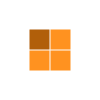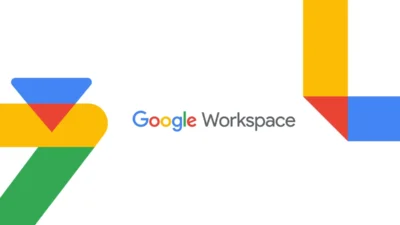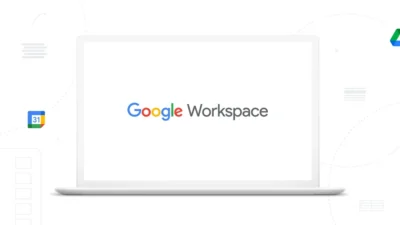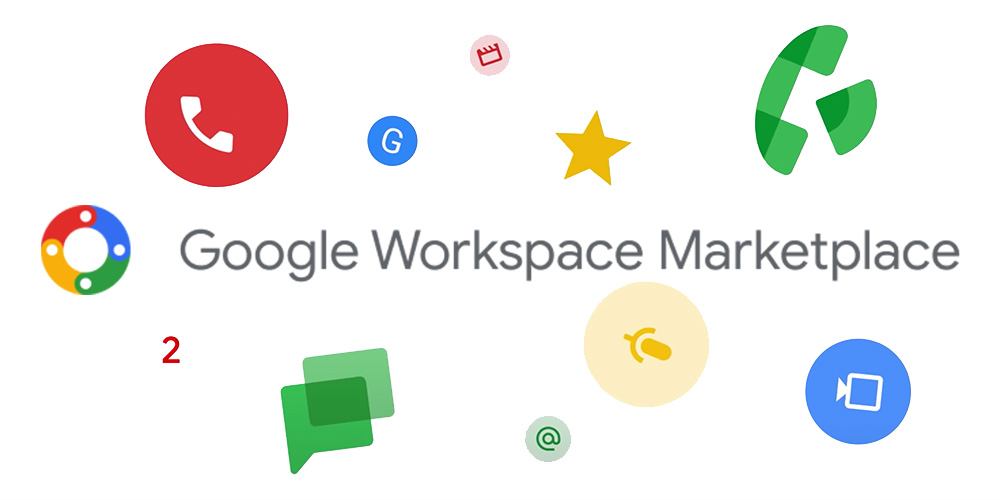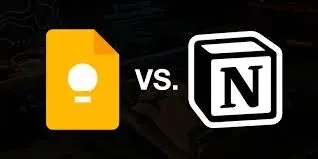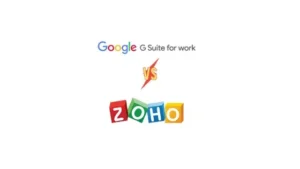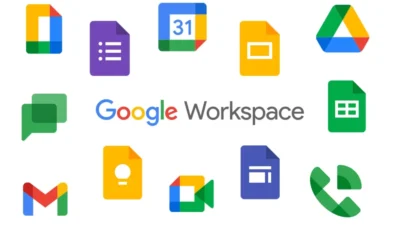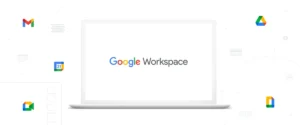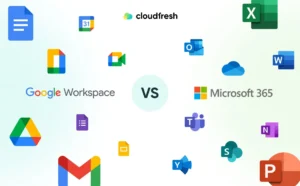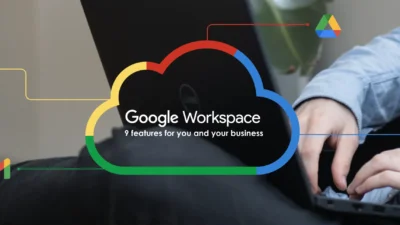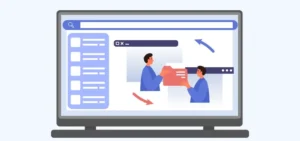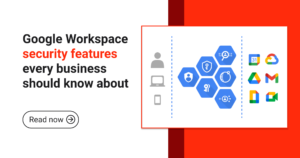Google has been a dominant force in the digital workspace for years, providing businesses with innovative tools to enhance productivity and collaboration. What started as G Suite, a set of cloud-based applications, evolved into Google Workspace, offering a more integrated and seamless experience. This transition wasn’t just a name change but a significant shift in how businesses use Google’s tools to work smarter and more efficiently. With companies increasingly relying on digital tools, Google’s decision to upgrade its suite was a strategic move to meet evolving workplace demands.
The Evolution of G Suite
G Suite was introduced by Google in 2006 as Google Apps for Your Domain. It provided essential applications such as Gmail, Google Drive, Docs, Sheets, and more, catering primarily to businesses and educational institutions. Over the years, it evolved to offer more advanced features, security updates, and collaboration tools, making it a preferred choice for organizations worldwide. In 2016, Google rebranded it as G Suite to emphasize its role as a comprehensive business solution. The platform quickly became a staple in workplaces, thanks to its user-friendly interface, cloud-based accessibility, and seamless integration across multiple devices.
Why the Shift to Google Workspace?

In October 2020, Google announced the transformation of G Suite into Google Workspace. This shift was driven by several key factors:
- Unified Experience – With more businesses adopting remote and hybrid work models, Google wanted to provide a seamless and integrated experience across its tools. The goal was to eliminate silos between applications, ensuring users could move fluidly between email, meetings, and document editing without disruptions.
- Improved Collaboration – Features like smart suggestions, enhanced video conferencing, and document co-editing became more intuitive and user-friendly. This allowed teams to collaborate in real-time, reducing inefficiencies caused by versioning issues and communication gaps.
- Better Organization & Productivity – Google introduced tailored solutions for different business needs, ensuring that small startups and large enterprises could both benefit from customized plans. The focus was on improving workflows and automating repetitive tasks, helping organizations operate more efficiently.
- New Branding & Subscription Models – Google revamped its pricing plans, offering more flexibility and value-based solutions for businesses of all sizes. The subscription models were designed to cater to different levels of usage, ensuring that companies could choose a plan that best suited their needs.
Key Features of Google Workspace
- Smart Canvas: A new feature that enhances collaboration within Google Docs, Sheets, and Slides by integrating smart chips, checklists, and templates. This makes teamwork more dynamic and interactive, streamlining project management and documentation.
- Tighter Integration with Meet & Chat: Google Workspace seamlessly integrates Google Meet and Chat into Gmail, making communication more accessible. This reduces the need for third-party communication tools, creating a unified experience for users.
- Flexible & Scalable Plans: Google Workspace offers different pricing models catering to individual professionals, small businesses, and large enterprises. Whether a freelancer or a multinational corporation, there is a plan that meets specific needs.
- Enhanced Security & Admin Controls: Advanced security measures, including data protection and compliance tools, make Google Workspace a secure choice for businesses. Encryption, multi-factor authentication, and endpoint management enhance data security and regulatory compliance.
- AI-Powered Enhancements: Features such as Google Assistant integration, automated meeting scheduling, and real-time transcription enhance user productivity. These AI-driven tools help reduce manual work, allowing employees to focus on high-priority tasks.
Subscription Plans and Pricing
Google Workspace introduced a range of subscription plans to meet diverse business needs. The key plans include:
- Business Starter: A basic plan designed for small teams with essential tools. It provides professional email, cloud storage, and collaboration features at an affordable price.
- Business Standard: A more advanced option with additional storage and video meeting capabilities. This plan is ideal for growing businesses that need enhanced communication tools.
- Business Plus: Offers enhanced security features, such as advanced endpoint management. It is best suited for organizations with strict compliance requirements and data security concerns.
- Enterprise Plan: Custom solutions for large corporations with high-security needs and premium support. This plan provides unlimited storage, in-depth security measures, and priority customer assistance.
Impact on Businesses & Users
The transition from G Suite to Google Workspace streamlined workflows, enabling teams to collaborate more effectively, whether in the office or remotely. Organizations benefited from:
- Enhanced communication through integrated Meet and Chat features, allowing for instant collaboration across teams.
- Increased productivity with AI-driven smart suggestions, reducing time spent on administrative tasks and document formatting.
- Better security and compliance features for data protection, ensuring businesses meet industry standards for data privacy and security.
- More tailored solutions for businesses of all sizes, enabling enterprises to select tools that align with their specific operational requirements.
User Experience and Adoption
Since the launch of Google Workspace, businesses and users have embraced the changes due to the improved efficiency and collaboration. Many organizations reported higher engagement among teams, faster decision-making, and reduced dependency on third-party tools. The intuitive interface and AI-powered enhancements made it easier for employees to adapt and make the most of the available features. Google has also continuously improved its onboarding process, ensuring a smoother transition for new and existing users.
Future of Google Workspace
Google continues to innovate and expand its Workspace offerings to cater to the evolving needs of businesses. The future of Google Workspace is expected to include:
- More AI and machine learning integrations to automate repetitive tasks, providing businesses with smarter automation features that save time and effort.
- Enhanced security measures to protect against cyber threats, including advanced encryption technologies and real-time threat detection systems.
- Deeper integrations with third-party apps to create a more versatile digital ecosystem, allowing businesses to use their preferred external tools seamlessly within Google Workspace.
- Augmented reality (AR) and virtual reality (VR) features to enhance remote collaboration, offering immersive meeting experiences and interactive presentations.
Conclusion
The evolution from G Suite to Google Workspace reflects Google’s commitment to innovation, adaptability, and user needs. It is more than just a rebranding it’s a forward-thinking approach to improving workplace collaboration and efficiency. As businesses continue to evolve, Google Workspace remains at the forefront, providing intelligent, secure, and scalable solutions for the modern workforce.
Google’s transition from G Suite to Google Workspace marks a significant step in redefining how organizations operate digitally. With its robust features and enhanced integrations, it continues to be a powerful platform for businesses looking to boost productivity and teamwork. Whether you’re a startup, a growing company, or a large enterprise, Google Workspace offers the flexibility and tools necessary to succeed in today’s digital-first world. The future of work is increasingly digital, and Google Workspace ensures that businesses stay ahead by providing an all-in-one solution for modern work environments.