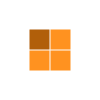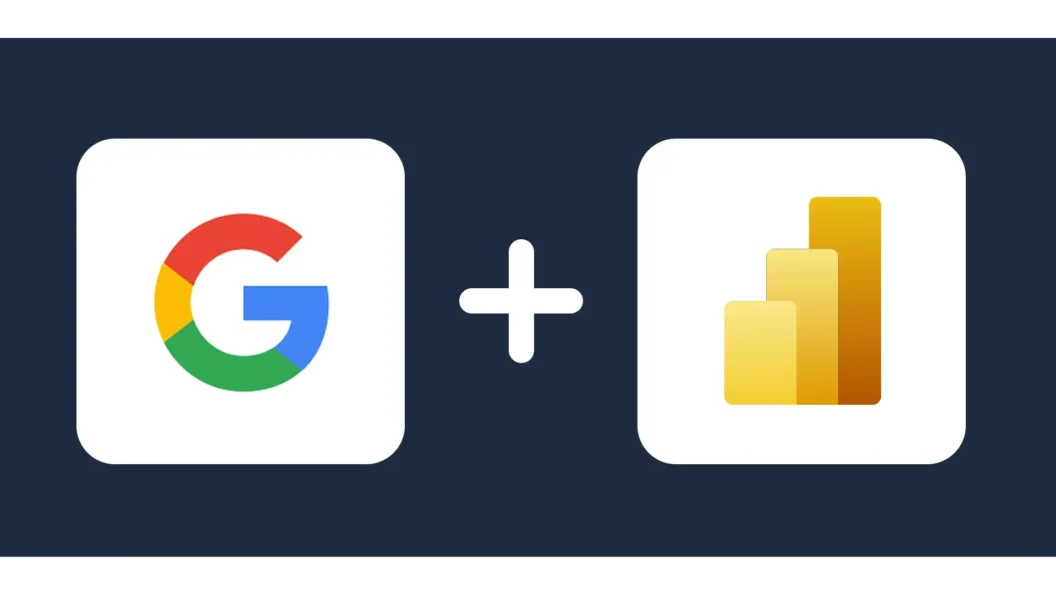Businesses in India are increasingly relying on data-driven decision-making to stay competitive. Two of the most powerful tools that help in managing and analyzing business data are Power BI, Microsoft’s leading business intelligence and data visualization tool, and Google Workspace, a cloud-based productivity suite by Google. Although these tools belong to different ecosystems, when integrated, they can provide powerful insights, automate workflows, and enhance productivity.
If you are a business owner, data analyst, or marketer looking to combine the capabilities of Power BI and Google Workspace, this guide will walk you through the integration process, step by step. We will also explore the benefits of using them together and some real-world use cases tailored for Indian businesses.
Why Integrate Power BI with Google Workspace?
Indian businesses, from startups to large enterprises, generate vast amounts of data daily through tools like Google Sheets, Google Analytics, Google Drive, and Gmail. However, raw data alone is not enough. Without proper analysis, businesses miss out on critical insights. Integrating Power BI with Google Workspace can help in:
- Converting raw data into meaningful insights through Power BI’s visualization capabilities.
- Automating data reporting by directly pulling real-time data from Google Workspace tools.
- Enhancing collaboration by allowing teams to share and analyze data efficiently.
- Eliminating manual work by automating data extraction and reducing errors.
With these benefits in mind, let’s dive into how to integrate Google Workspace tools with Power BI.
Step-by-Step Guide to Integrating Power BI with Google Workspace
- Connecting Google Sheets to Power BI:Google Sheets is widely used by Indian businesses for storing financial data, sales records, and marketing metrics. Integrating it with Power BI allows you to visualize and analyze data without exporting files manually.
Method 1: Using Power BI Web Connector
- Open your Google Sheet and ensure the required data is well-organized.
- Click on Share, then select Copy link (make sure it’s accessible to those with the link).
- Modify the URL by replacing /edit with /gviz/tq?tqx=out:csv.
- Open Power BI Desktop, go to Get Data > Web, and paste the modified URL.
- Click Connect, and Power BI will load the data from Google Sheets.
Method 2: Using Third-Party Connectors
If you require a more secure and automated way to connect Google Sheets to Power BI, you can use third-party tools such as:
- Supermetrics (ideal for marketing and sales data extraction).
- Power Automate (useful for scheduling automatic data refresh).
- Google Sheets API (for advanced users with development experience).
- Connecting Google Analytics to Power BI: Google Analytics is a crucial tool for Indian e-commerce stores, digital marketers, and website owners. It provides insights into visitor behavior, traffic sources, and conversion rates. By integrating it with Power BI, businesses can generate customized marketing performance dashboards.
Steps to Connect Google Analytics to Power BI
- Open Power BI Desktop and navigate to Get Data > Online Services > Google Analytics.
- Sign in using your Google account and authorize Power BI.
- Select the Google Analytics account and property you want to analyze.
- Choose the required metrics and dimensions (e.g., sessions, bounce rate, traffic sources).
- Click Load, and Power BI will import the Google Analytics data for further visualization.
- Connecting Google BigQuery to Power BI: For enterprises handling large datasets, Google BigQuery serves as a cloud-based data warehouse that enables seamless data analysis. Power BI allows businesses to connect with BigQuery for real-time analytics and complex data modeling.
Steps to Connect Google BigQuery to Power BI
- Enable Google BigQuery API in your Google Cloud Console.
- Open Power BI Desktop and click on Get Data > Google BigQuery.
- Sign in using your Google Cloud credentials.
- Select the dataset and tables you want to analyze.
- Load the data and start creating interactive reports in Power BI.
Key Benefits of Using Power BI & Google Workspace Together
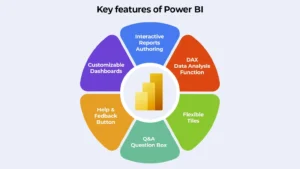
- Real-Time Data Analysis: Businesses no longer need to manually export reports from Google Sheets or Google Analytics. By integrating Power BI, reports are updated in real-time, helping business owners make quick and informed decisions.
- Improved Efficiency & Automation: Power BI’s integration with Google Workspace helps in eliminating repetitive tasks, such as manually pulling reports and updating spreadsheets. Automation tools like Power Automate can further streamline the process.
- Better Collaboration Across Teams: Google Workspace allows seamless collaboration, and with Power BI’s ability to create shareable dashboards, teams can access data in a centralized and organized manner.
- Scalable for Growing Businesses: Whether you are a small startup or a large enterprise in India, integrating Google Workspace with Power BI can help you scale without increasing operational complexity.
Real-World Use Cases for Indian Businesses
- E-commerce & Retail: E-commerce platforms in India, such as Flipkart sellers, Shopify store owners, and local retailers, can integrate Google Analytics with Power BI to track customer demographics, sales trends, and product performance.
- Digital Marketing Agencies: Marketing firms can combine Google Sheets and Google Analytics data to monitor campaign performance, measure ROI, and optimize ad spends.
- Finance & Accounting: Financial analysts and accountants can integrate Google Sheets with Power BI to automate reports for profit & loss statements, GST calculations, and investment tracking.
- Manufacturing & Logistics: Manufacturers can pull inventory and supply chain data from Google Sheets or BigQuery into Power BI to track production efficiency and demand forecasting.
Conclusion
For Indian businesses looking to enhance data analytics and automation, integrating Power BI with Google Workspace offers significant advantages. From real-time dashboards and automated reporting to seamless collaboration and data-driven decision-making, this integration helps businesses gain a competitive edge.
By using simple web connectors, third-party APIs, and cloud services, businesses can streamline workflows, reduce errors, and maximize productivity.